Back to Safety Center Main Menu
Reports and Forms Log
When a user submits an Incident report, Safety Center creates a record of that report in the Reports and Forms Log.
How to Access the Reports and Forms Log
- Click on the Reports tab, then select Reports and Forms Log.
- Choose the plan you want to see the list of submitted incident reports for in the Choose Plan drop down. If needed, you can choose the Event as well in the Choose Event in Plan drop down.
- If you need to view a specific date range, enter the first date in the Choose Earliest Date field and the last date in the Choose Latest Date field.
- Check the Show User Defined Fields box to include custom questions and forms.
- Click Use Query Values to pull the incident reports matching your selections.
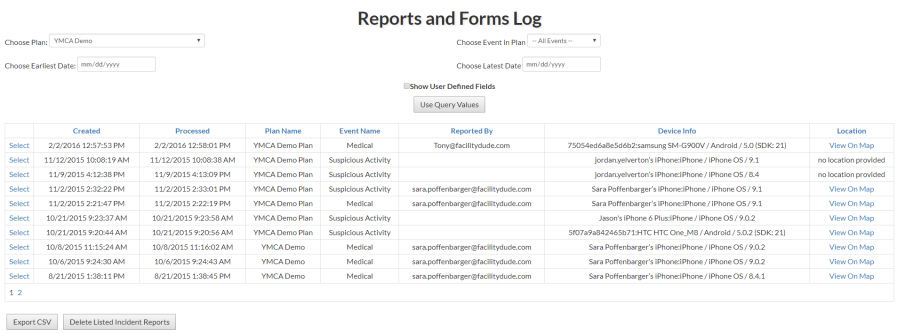
- Click the Export CSV button if you would like to export the data to Excel. *Note: After exporting, some values may appear as "########" in the spreadsheet. This means the column is not wide enough to display the data. Increase the width of the column to show the full data value.
